Map Manager
The MAXST AR Map Manager App is a mobile application designed to help you with 3D space mapping process for Visual SLAM and Object Tracker.
Download
This app is no longer available. Check out MAXST Visual SLAM tool at Download > Visual SLAM Tool.
How to Use
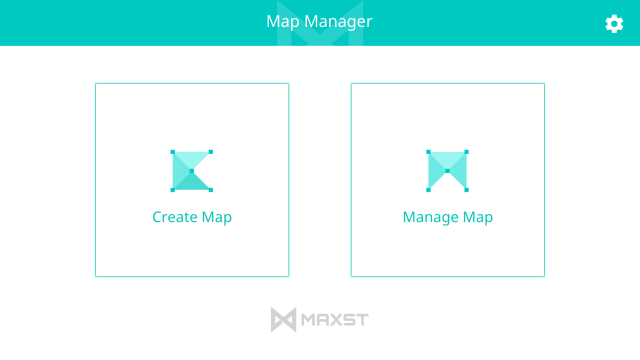
Create Map
You can create map files by scanning target spaces and save them. There is no limit to the number of maps you can save.
Manage Map
You can change map names, delete maps or send them out by email.
Create Map
When creating a map, move the camera side to side and back and forth in slow motion around the target space you want to scan as below:
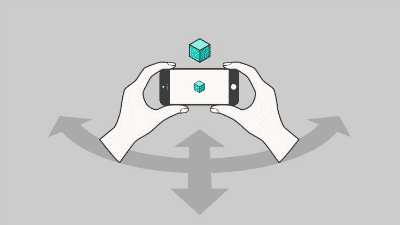
On the camera screen, you can find small green dots called feature points. It is important that there are enough of them for that means there's enough graphical information for a mapping process to complete. Tap START to start mapping and the status bar begins to be filled. You can restart mapping whenever you want by tapping RESTART.
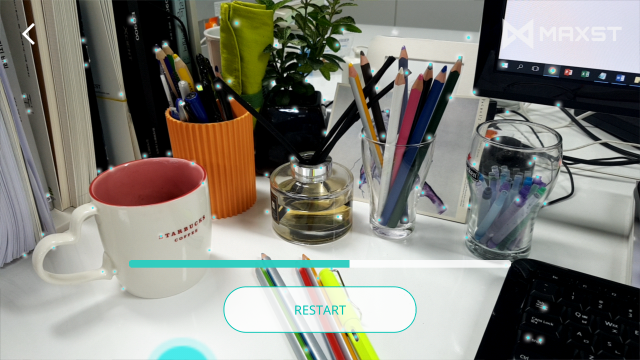
Save Map
When a map is created, [SAVE] button and axes appear to show that the 3 dimensional map has been successfully created. If you don't want to save the map, tap RESTART. The name of the map will be automatically saved as the date and time(ex. 20170720_171220).
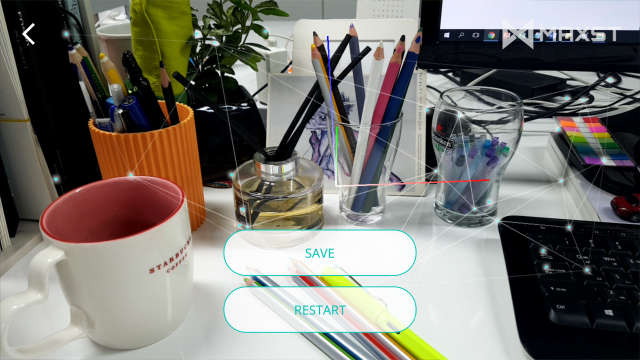
Manage Map
You can find the list of saved maps at the [Manage map] menu.
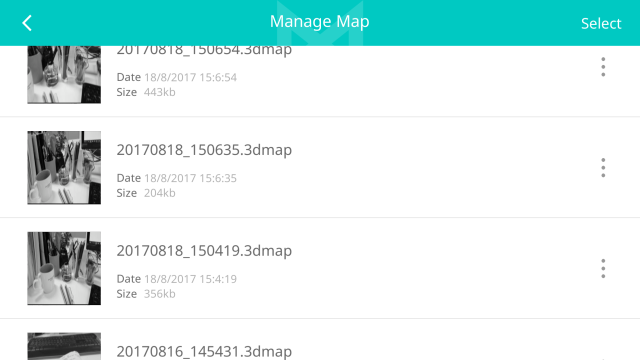
You can delete several maps at a time with the SELECT.
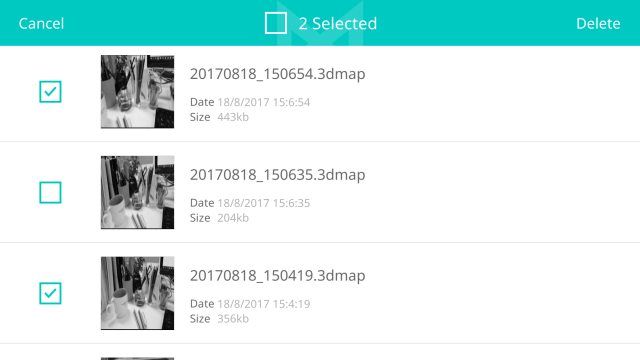
By tapping More on the right of each line, you can change the name of the map file, send it out by email or delete it.
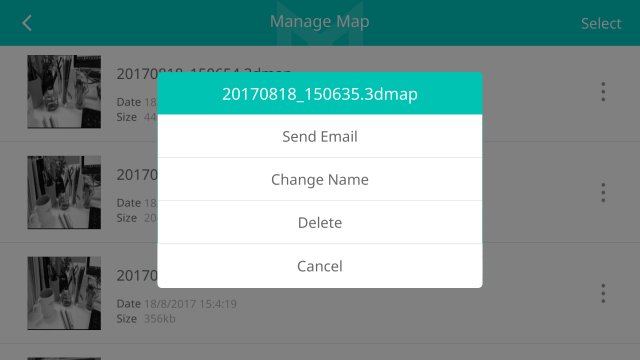
Use Saved Map
You can refer to the Examples of the Documentation to learn how to use saved maps.
Android
Please refer to Android > Examples > Object Tracker.
iOS
Swift : Please refer to iOS > Swift > Examples > Object Tracker.
Objective-C : Please refer to iOS > Objective-C > Examples > Object Tracker.
Before 3.4.0 : Please refer to iOS > Before 3.4.0 > Examples > Object Tracker.
Unity
Please refer to Unity > Examples > Object Tracker.
Tip
If you move the camera too fast or the camera is out of focus, the map creation can't be completed. Move your device side to side or back and forth slowly around the target space you want to scan and adjust the camera focus by tapping the screen.
With a featureless or poorly lit target space, it is difficult to complete a mapping process. An alert pop-up will show up when there aren't enough visual features to extract in the view from the camera. In this case, we recommend you change to a new target that are richer in features and better lit.
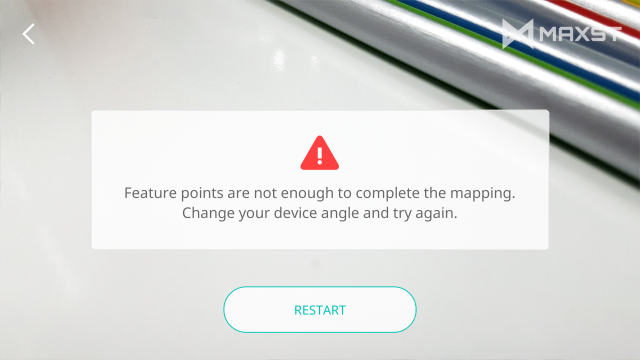
If the map creation fails or if you don't want to save the map, you can restart mapping at any time by tapping RESTART.
If there is too big a change in a target space including the arrangement of objects or the lighting, your app may fail to recognize it. We recommend that you keep the conditions as similar to those at the time of map creation as possible.



