Setup Guide
Set Up Android Development Environment
Install MAXST AR SDK for Android
Build / Run Sample App
Set Up Android Development Environment
Requirements
‘MAXST AR SDK' supports ‘Android OS 4.3, API Level 18' or later.
To use ‘MAXST AR SDK for Android', you need basic knowledge of Android development.
To set up the development environment, install the following elements.
Install MAXST AR SDK for Android
‘MAXST AR SDK for Android' is distributed as a ZIP file.
Installation process
Extract the SDK zip file to the desired path. (e.g. C:\Workspace\MaxstARSDKAndroid)
Build / Run Sample App
To build ‘MAXST AR SDK sample app for Android', follow these steps.
Launch Android Studio.
From the File menu, select ‘Open > File or Project…' or select ‘Open an existing Android Studio project' from the Quick Start launch page.
Select the '\MAXSTARSDK_Android_x.y.z<b>Samples' folder in the path where you installed the MAXST AR SDK for Android.
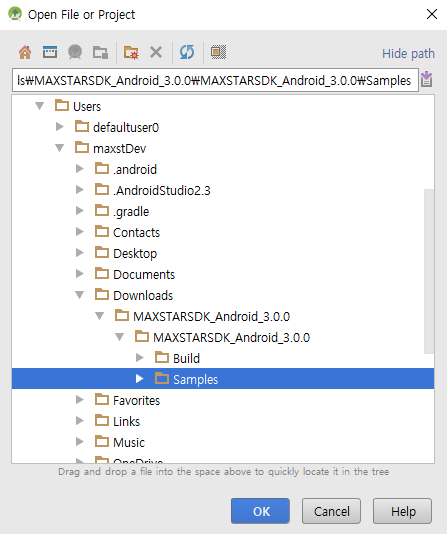
If you need Android SDK Packages, Android Studio will display a ‘Gradle sync failed' message. In this case, click the link to install Packages.
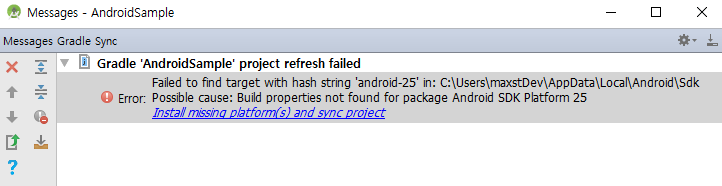
Click the ‘Run' menu on the Android Studio toolbar or click the triangle icon to the right of the ‘app' menu button to install the app on the connected device.




