MAXSCAN
MAXSCAN is a sample app that you can easily test MAXST's latest AR SDK. MAXST AR SDK 6.0 provides space and object scanning functions using LiDAR, so you can experience space scanning, placing sample objects on the scanned spatial map, and augmented tests using Space Tracker at once in MAXSCAN. Experience the more powerful MAXST AR SDK, using LiDAR now.
Note
- MAXSCAN app can only be used with SDK version 6.0.x or later.
Download
> You can download MAXSCAN app at Download > Tools > MAXSCAN.
1. LiDAR Scanner
You can scan the space using a smartphone with LiDAR function.
The scan distance can be adjusted up to a radius of 10m, and the shorter the limited distance, the more detailed and low-capacity scanned data is created.
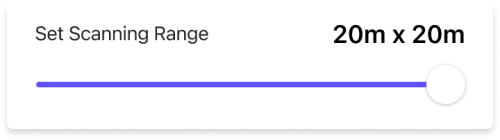
Once the scan starts, the part where the space scan is completed is processed as a graphic screen, and the view on the screen can be selected in two modes.(solid mode, wireframe mode)
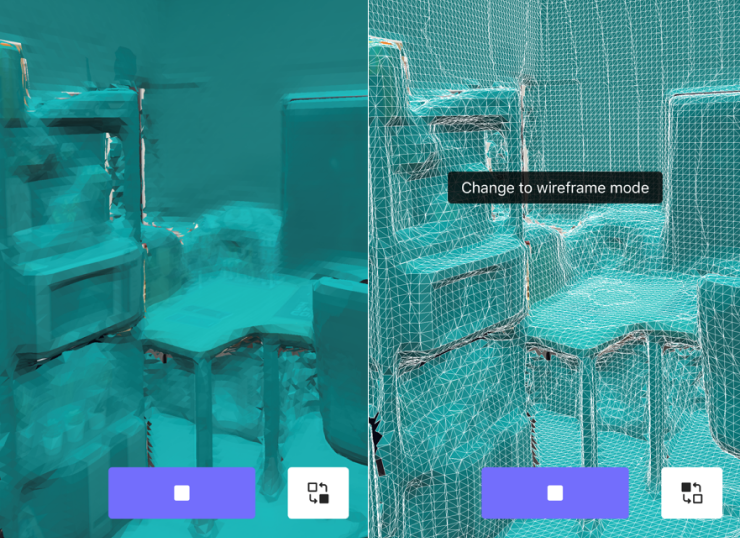
After the scan is complete, you can save the scanned data and check it immediately on your smartphone or use the transfer function to import it from a PC to view the scanned data, to author contents, and to perform various additional tasks in Unity.
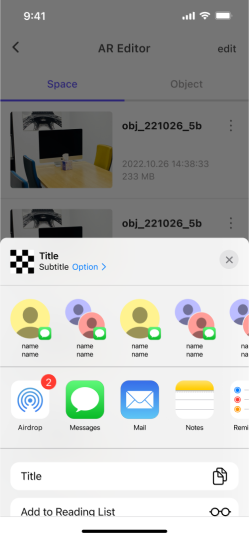
2. AR Editor
You can perform advanced texturing on the scanned data.
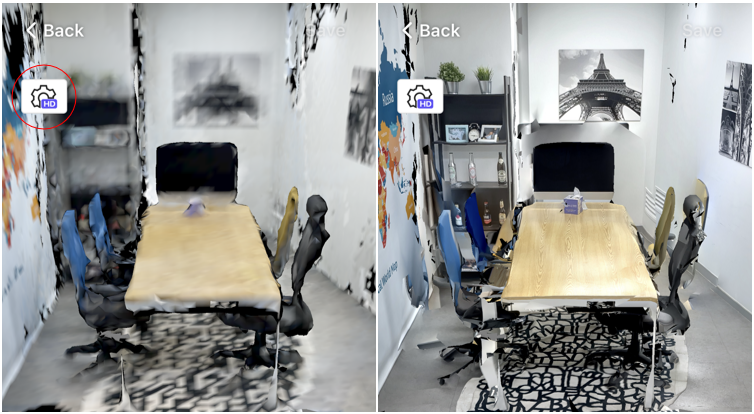
You can drag the contents provided as a sample thorugh scanning on the created spatial data and place it in the location you want.
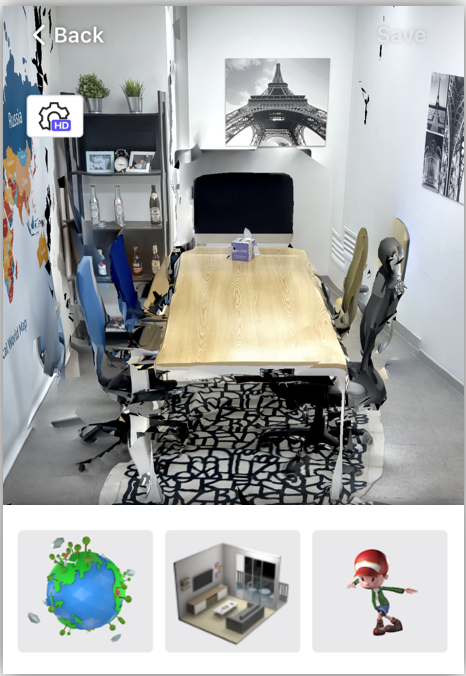
And you can freely and precisely position and rotate the content you want to augment by setting the angle on the x, y, and z axes.
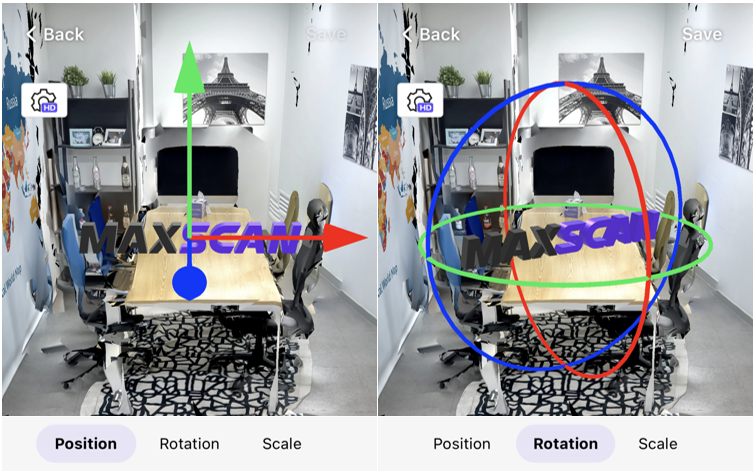
3. AR Tracker
- Place the contents on the scanned data and use AR Tracker to recognize the space.
- When the space is recognized, you can see that the digital content that was placed using the AR Editor is exactly augmented at the edited position.

Tips
- Move the camera slowly. By maintaining a slow, steady motion, you can create a mash with sharp images.
- You can get good results when scanning large objects, such as a room.
- objects that are too small or thin may not be captured.
- If possible, avoid scanning the same area over and over again. It's also a good idea to plan your path before you scan.
Note
MAXSCAN is only supported on iPhone/iPad devices equipped with a LiDAR scanner. It will not work on unsupported devices.
Manufacturer Supported Device List Apple iPad Pro 11 (2nd generation), iPad Pro 12.9 (4th generation), iPhone 12 Pro, iPhone 12 Pro Max, iPhone 13 Pro, iPhone 13 Pro Max , iPhone 14 Pro, iPhone 14 Pro Max



