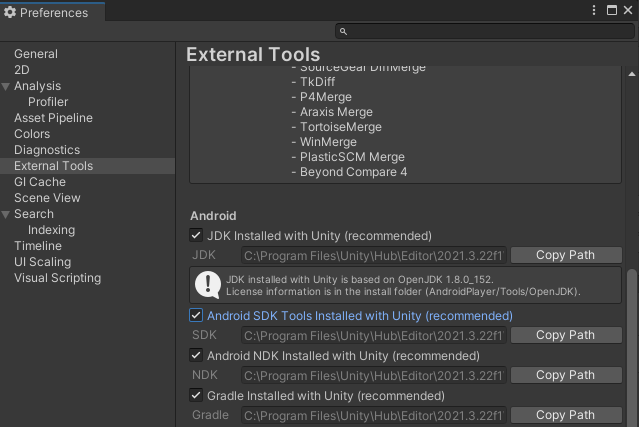Setup Guide
Set Up the Unity Development Environment
Install MAXST AR SDK for Unity
Run Sample App on Nreal Glasses with Unity (Android)
Set Up the Unity Development Environment
Requirements
- To use MAXST AR SDK for Unity, you need basic knowledge of Unity development tools and Unity development.
- For more information on Unity development tools, visit Unity Website.
- The MAXST AR SDK supports nreal light4 from nreal, a device for smart glasses.
- The MAXST AR SDK For Nreal can only be installed through Unity Android and only works with Space Tracker and FusionTracker.
Nreal Install MAXST AR SDK for Unity
Download MAXSTARSDK_Unity and MAXSTARSDK_FOR_NRSDK from the Unity MAXST AR SDK downloads,
Download NRSDKForUnity_Release from the Nreal developer page. (Does not currently support Nreal 2.x.x. Will be updated in the future.)Open or create a Unity project.
Select Assets / Import Package /Custom Package from the Unity Editor menu, and then select the downloaded Package to import all of MAXSTARSDK_Unity, MAXSTARSDK_FOR_NRSDK, and NRSDKForUnity_Release.
For MacOS, download the Unity for MacOS Plugin, unzip it, and copy the MaxstAR.bundle file to Assets/Plugins.
Since 2021.1 and earlier versions do not support Notarization on MacOS, you will need to run the following command to de-secure it.
cd Assets/MaxstAR/Plugins
xattr -cr MaxstAR.bundle
sudo spctl —master-disable
Run Sample App on Nreal Glasses with Unity (Android)
To run the MAXST AR SDK sample app for Unity on Smart Glasses, follow these steps.
In Unity Editor, select 'File >Build Settings'.
In the Project View, add scenes from the 'Assets > MaxsARSamples >Scenes' folder.
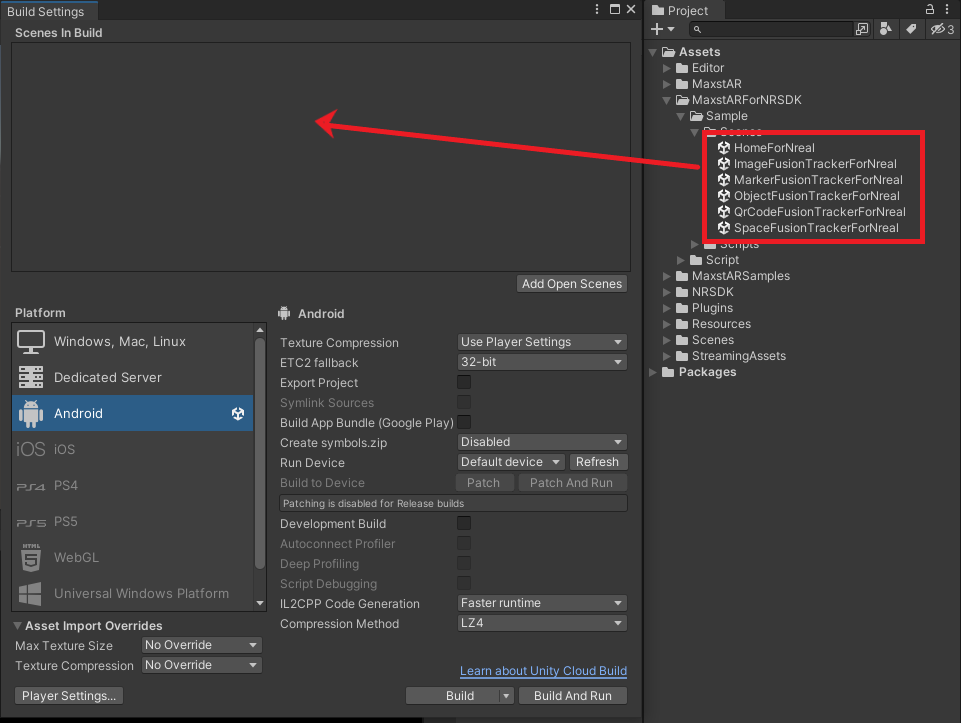
Place HomeForNreal Scene at the top.
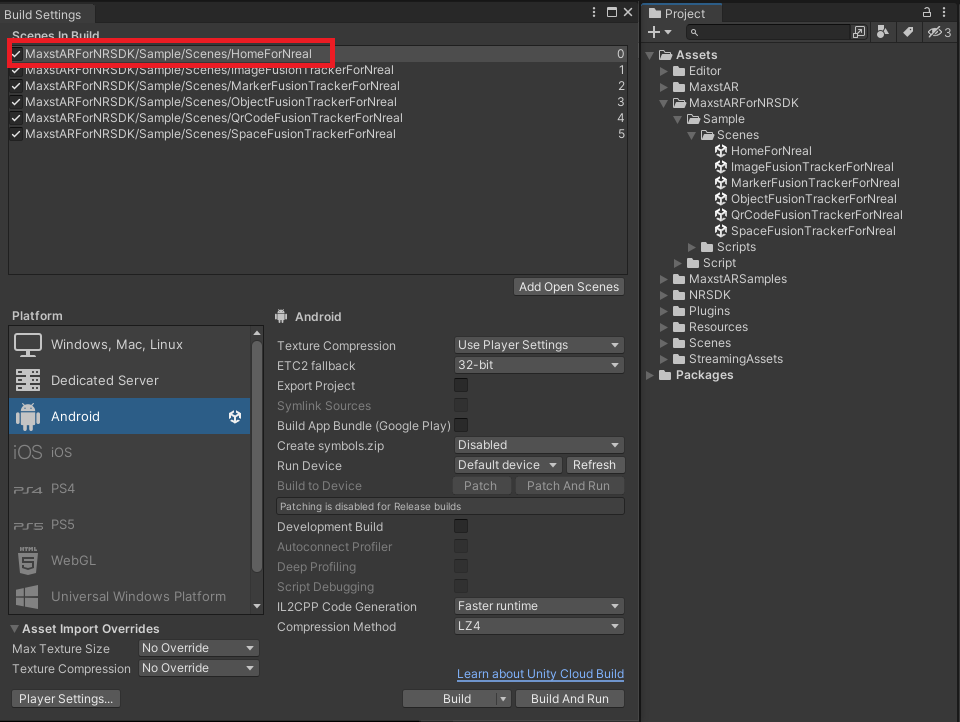
In the Platform window, select Android and click the Switch Platform button.
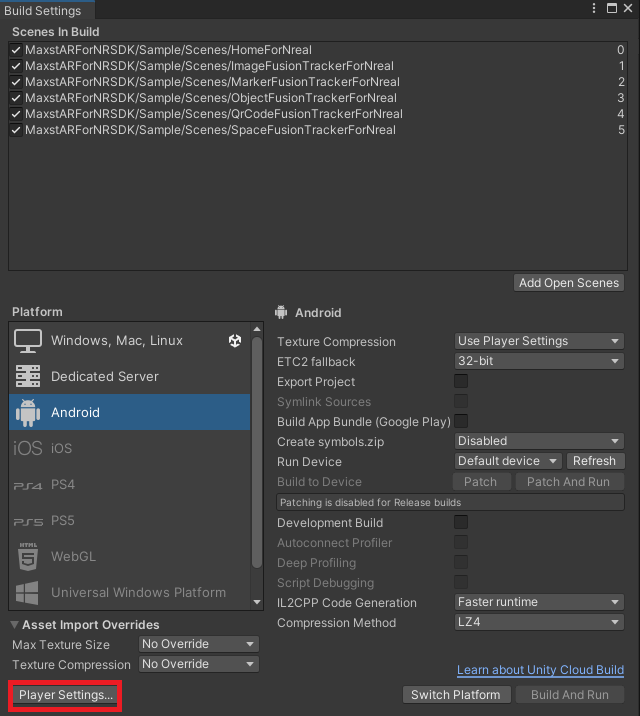
In the Platform window, click the Player Settings button.
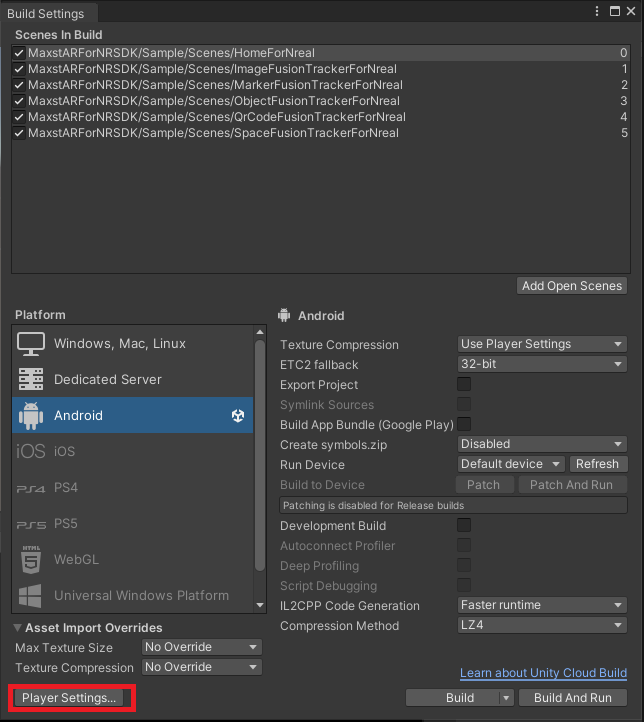
Set the Minimum API Level to API level 26 or higher in Other Settings.

In the Project Settings window, check Other Settings > Identification > Override Default Package Name, and then enter a Package name.
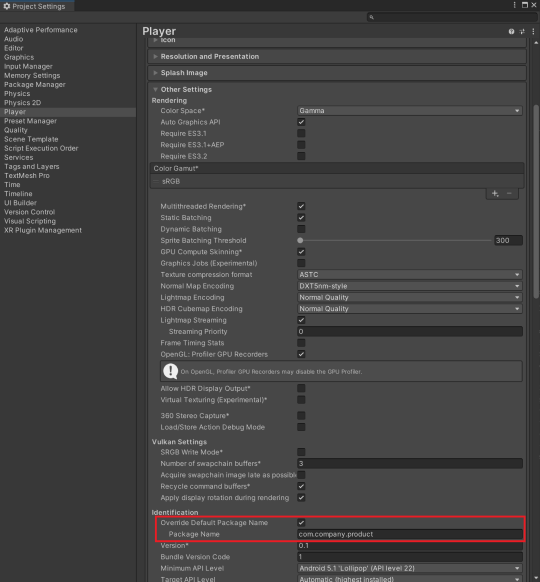
Enter the license key. For details on how to enter the license into Unity, please refer to License Key, and to get the license key, please refer to License Manager.
To set up an Android 64-bit build, in the Project Settings window, go to Other Settings > Configuration > Scripting Backend drop-down menu > change to IL2CPP, and check Target Architectures > ARM64.
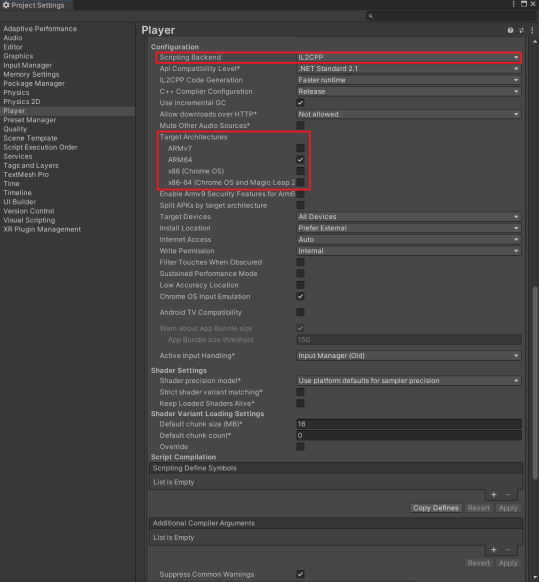
To use SpaceTracker Tracker series added in MAXST AR SDK, please add the following build settings.
- If Auto Grapchis API is checked in Other Settings, uncheck it
- If you have Vulkan in the Graphics APIs in Other Settings, delete it.
- If Multithreaded Rendering is selected in Other Settings, uncheck it.
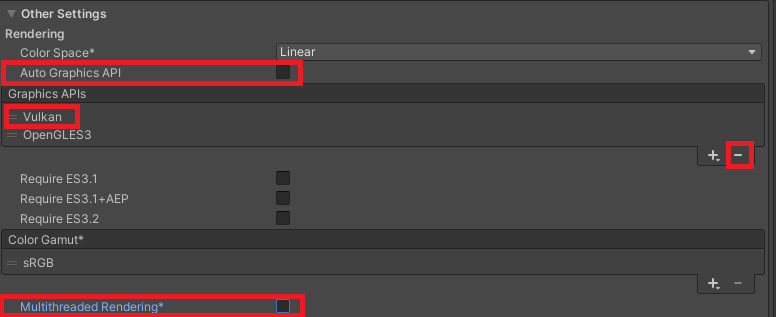
Set Minify to None in the Publishing Settings.
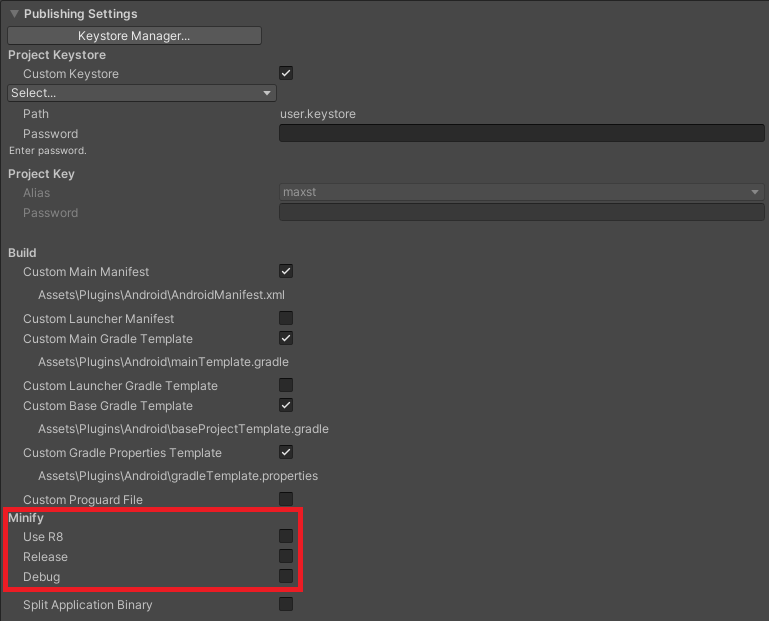
After connecting the device, select 'File >Build & Run'
※ If the Android SDK is not properly configured, the file selection window of the message(Select Android SDK root folder) may appear. You can do this by choosing Edit > Preferences from the Unity Editor menu bar.