Setup Guide
Set Up Unity Development Environment
Install MAXST AR SDK for Unity
Run Sample App (Unity Editor)
Build Sample App (Android)
GitHub Unity Scene Example
Set Up Unity Development Environment
Requirements
We recommend Unity 2018 or later to use MAXST AR SDK in Unity.
For more information on Unity development tools, visit Unity Website.
※ To use MAXST AR SDK for Unity, you need basic knowledge of Unity development tools and Unity development.
Install MAXST AR SDK for Unity
Open the Unity project or create a new one.
Import MAXST AR SDK for Unity by double-clicking the downloaded MAXST AR SDK Package or by selecting 'Assets / Import Package / Custom Package' from the Unity Editor menu and selecting the downloaded Package.
For MacOS, download the Unity for MacOS Plugin, unzip it, and copy the MaxstAR.bundle file to Assets/Plugins.
Since 2021.1 and earlier versions do not support Notarization on MacOS, you will need to run the following command to de-secure it.
cd Assets/MaxstAR/Plugins
xattr -cr MaxstAR.bundle
sudo spctl —master-disable
Run Sample App (Unity Editor)
To run the MAXST AR SDK sample app for Unity, follow these steps.
In Unity Editor, select 'File > Build Settings'
In the Project View, add scenes from the 'Assets > MaxsARSamples > Scenes' folder to 'Build Settings > Scenes In Build'
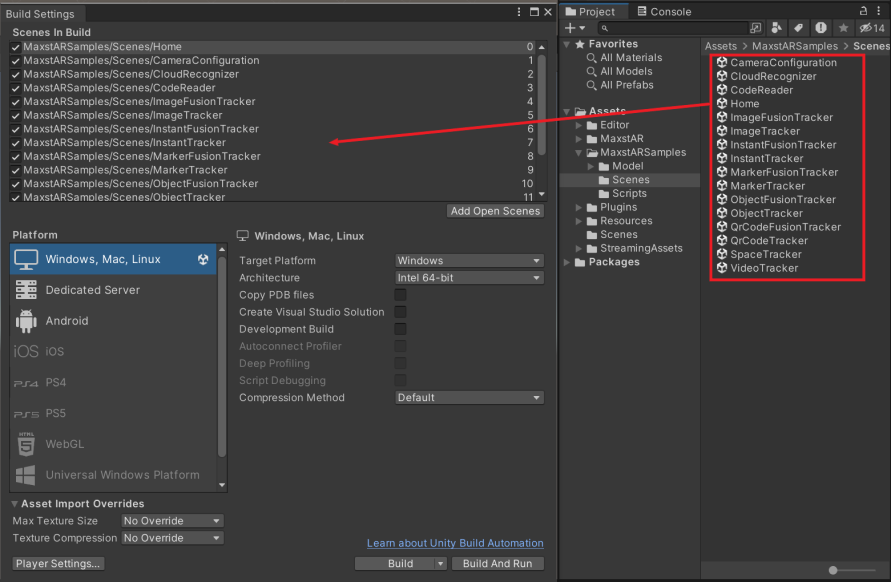
In Project View, double-click the Home scene in the Assets > MaxsARSamples > Scenes folder.
Press the Play button on the Toolbar.

※ Moving from the Target scene to the Home scene by pressing the esc key.
Build a Sample App (Android)
To build the MAXST AR SDK sample app for Unity, follow these steps.
In Unity Editor, select 'File > Build Settings'.
In the Project View, add scenes from the 'Assets > MaxsARSamples > Scenes' folder.
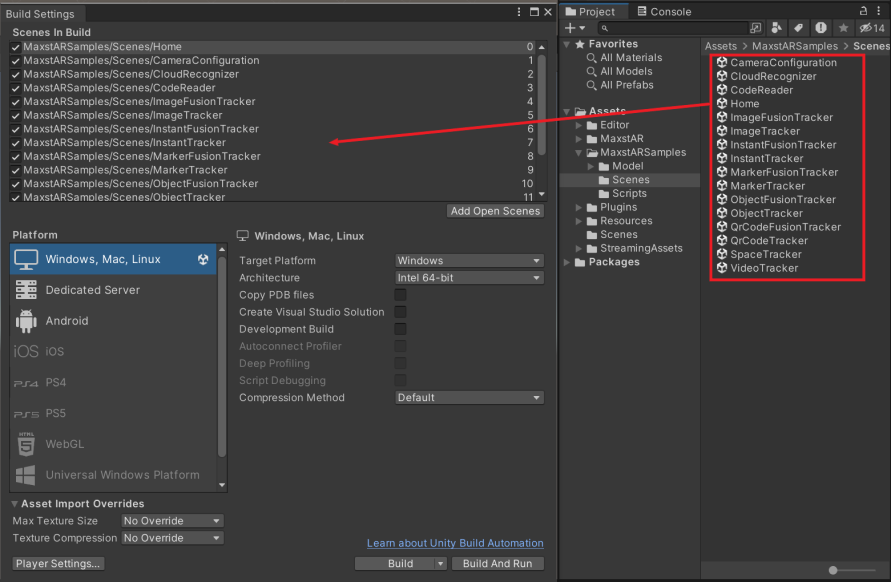
Place Home Scene at the top.
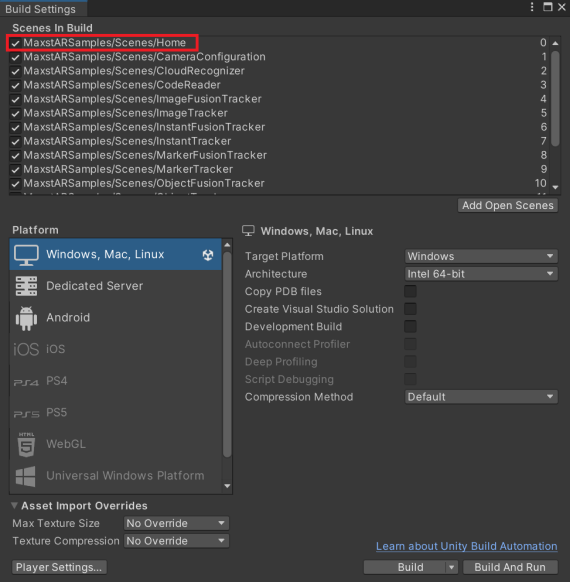
In the Platform window, select Android and click the Switch Platform button.
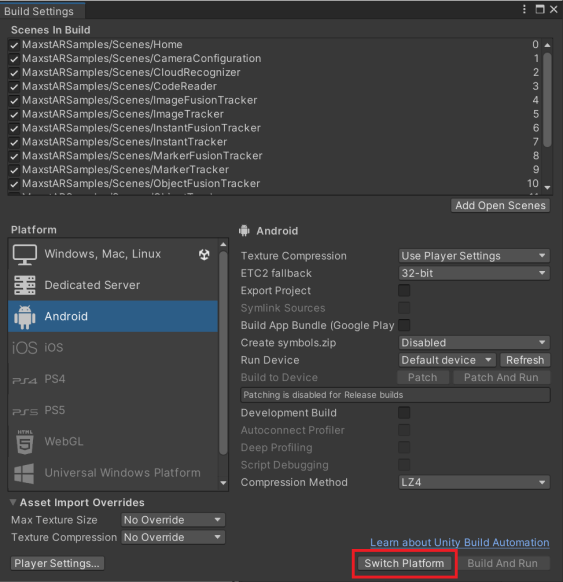
In the Platform window, click the Player Settings button.
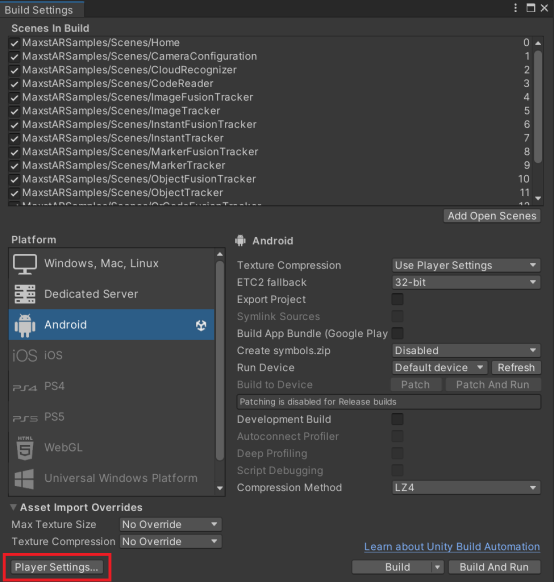
In the Inspector window, enter Package Name.
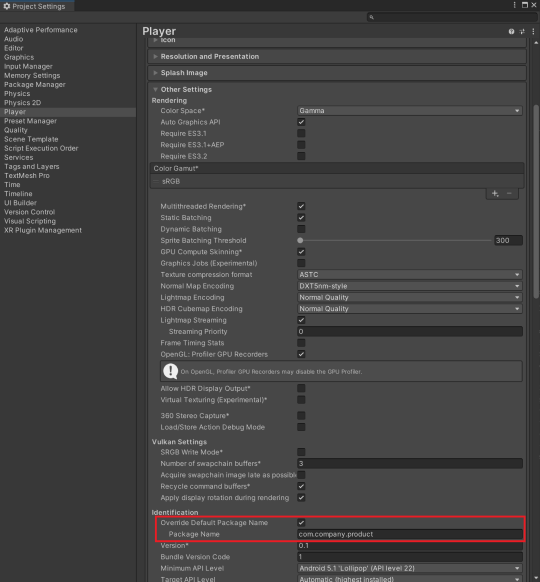
Enter the license key. To get the license key, please refer to License Manager.
After connecting the device, select 'File > Build&Run'
※ If the Android SDK is not properly configured, the file selection window of the message(Select Android SDK root folder) may appear. You can do this by choosing Edit> Preferences from the Unity Editor menu bar.
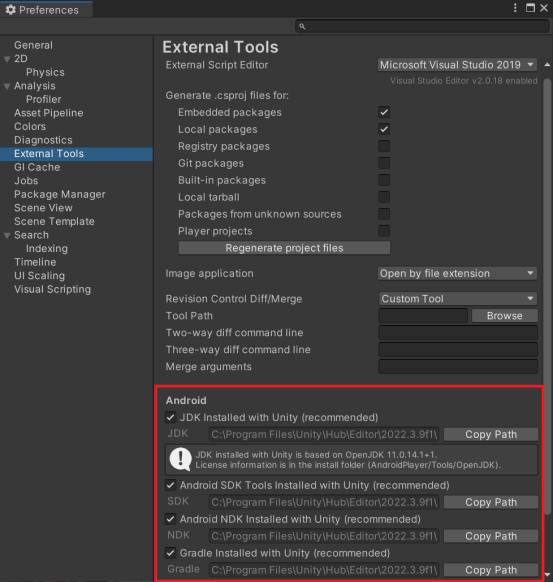
To use Fusion Tracker series added in MAXST AR SDK, please add the following build settings.
If Auto Grapchis API is checked in Other Settings, uncheck it
If you have Vulkan in the Graphics APIs in Other Settings, delete it.
If Multithreaded Rendering is selected in Other Settings, uncheck it.
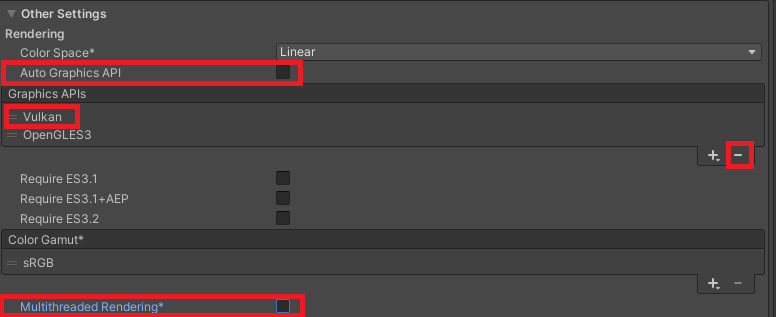
Set the Minimum API Level to API level 26 or higher in Other Settings.

Set Minify to None in the Publishing Settings.
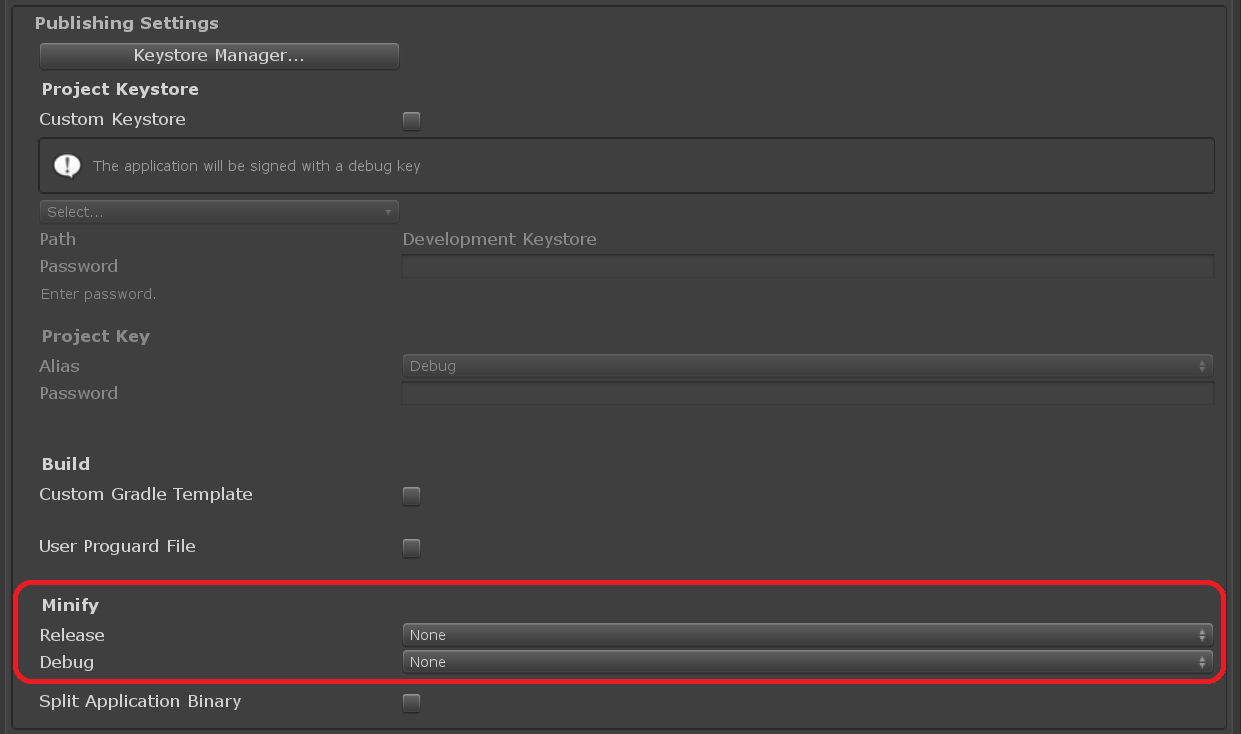
Android Split APK(OBB)
Split APK is used to upload apk file to PlayStore. PlayStore can not upload more than 100Mb apk, so we will upload apk and obb files separately.
- File -> Build Settings -> Android ->Player Settings -> Publish Settings -> Split Application Binary.
Android 64-bit build settings
Starting with the MAXST AR SDK version 4.1.1, Unity-Android 64-bit builds are supported. To use a 64-bit build, follow these steps to build your build:
Click the File menu> build settings> Player settings button
In the Inspector window, select the Other Settings > Scripting Backend drop-down menu> Change to IL2CPP
ARM64 check
Click libMaxstAR.a under Plugins folder> Android folder> libs folder> arm64-v8a folder> Confirm Android check and change CPU drop-down menu to ARM64
GitHub Unity Scene Example
GitHub Unity Scene Example:
- ExtraImageTrackerKnight
- ExtraImageTrackerMultiTarget
- ExtraInstantTrackerBrush
- ExtraInstantTrackerGrid
- ExtraInstantTrackerMultiContents
- ExtraVisualSLAMBrush
- ExtraVisualSLAMKnight



