Setup Guide
1. Build iOS Development Environment
2. Generate LIcense Key
3. Install MAXST AR SDK for iOS
3.1 Framework
3.2 Add Framework
3.3 Authorization Setting/a>
4.Apply MAXST AR SDK
1. Build iOS Development Environment
Specification
- MAXST AR SK supports iOS 9.0 or later
- Prerequisite knowledge of iOS development is required to use MAXST AR SDK for iOS
In order to build development environment, download the following:
Generate License Key
License key is generated with its own unique code based on the title of the app's package.
When receiving a new license key, or to change an app's package, you need to receive a new license key for the specific package.
Receive the license key at License Manager
※ When the license key is generated, ID generated on License Manager and the iOS project title of the package needs to be identical
3. Install MAXST AR SDK for iOS
‘MAXST AR SDK for iOS' is distributed as a ZIP file.
Installation process
Extract the SDK zip file to the desired path. (e.g. /Users/$Username/WorkSpace/MaxstARSDKiOS)
3.1 AddMaxstARSDK on xCode
Created based on xCode 3.0
- Copy MaxstAR.aar file on a desired location (ex app/MaxstAR)
3.1 Framework
Create a new file called Framework under MaxstARSDKFramework.framewok and copy the content.
Add the following folder to the project
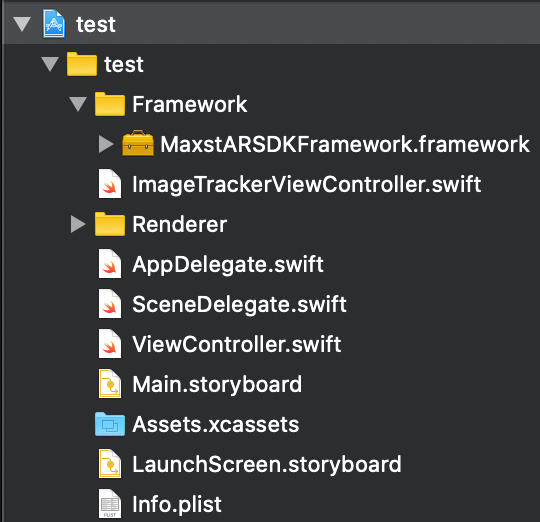
3.2 Add Framework
MaxstARSDKFramework.framework relies on other framework. The following framework needs to be added:
- MaxstARSDKFramework.framework
- Accelerate.framework
- CoreImage.framework
- ARKit.framework (add as optional)
Undo Bitcode
MaxstARSDK no longer supports Bitcode. Change 'Enable Bitcode' to 'No' as follows.
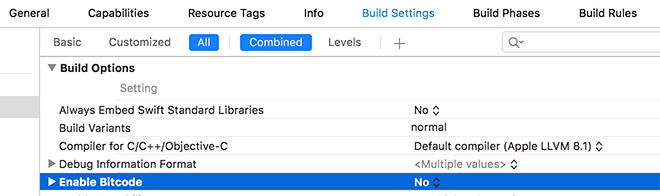
3.3 Authorization Settings
MaxstARSDK requires an authorization to use camera. Add the following values in info.plist

4. Apply MAXST AR SDK
Operate tracker from the selected tutorial after combining MaxstAR to LifeCycle of the ViewController that you wish to operate.
※ Correct license key must be entered to Maxst.init() function to activate properly.
Refer to API Reference for each functions' guideline.
※ When incorrect license key is entered, Invalid Signature will appear as watermark, and target tracking and AR contents rendering will fail to operate.
override func viewDidLoad() {
MasMaxstAR.setLicenseKey( "your license key");
}
override func viewWillTransition(to size: CGSize, with coordinator: UIViewControllerTransitionCoordinator) {
MasMaxstAR.setScreenOrientation(orientation);
MasMaxstAR.onSurfaceChanged(width, height);
}
override func viewDidDisappear(_ animated: Bool) {
MasMaxstAR.deinit()
}



