License Key
A license key is unique to a package name / bundle ID.
If you change the package name / bundle ID of an app or create an app with a new package name/bundle ID, you must create a new key for the new package name / bundle ID.
Once you've received your new key, follow the steps below to set the key to be used in the app.
In the Hierarchy view of the Scene where ARCamera is used, select ARCamera.
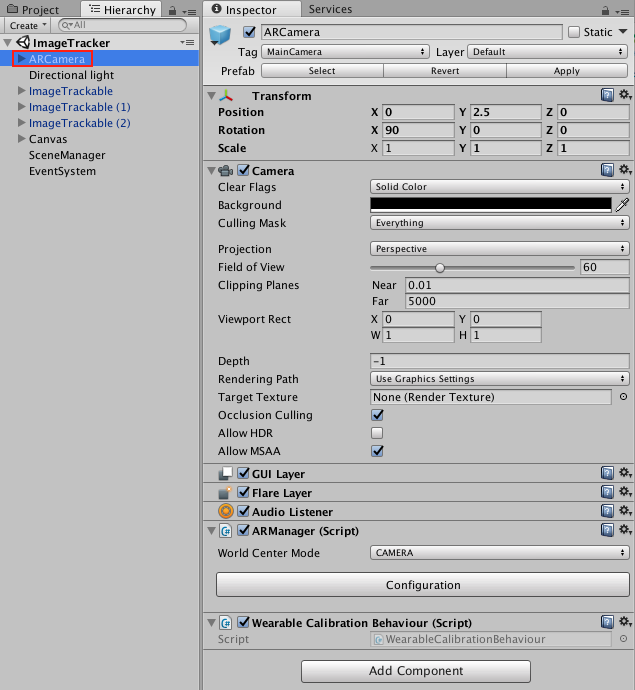
In ARCamera's Inspector view, select Configuration.
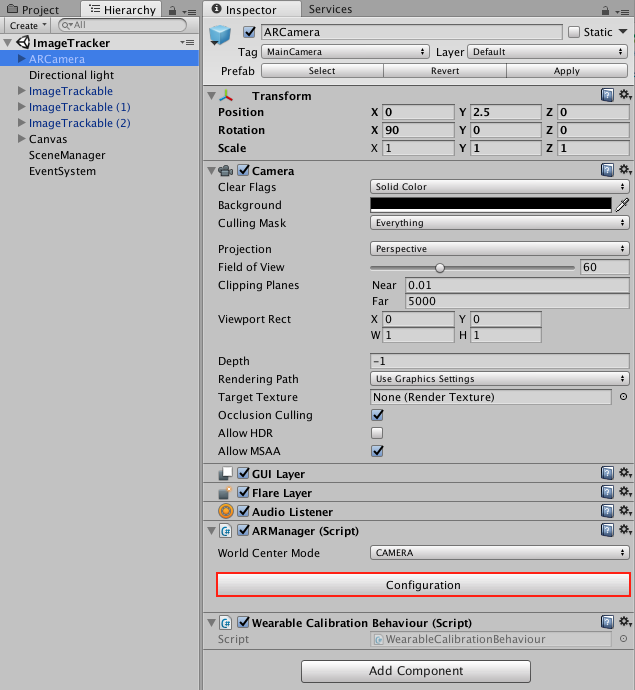
Enter the key in the License key field.
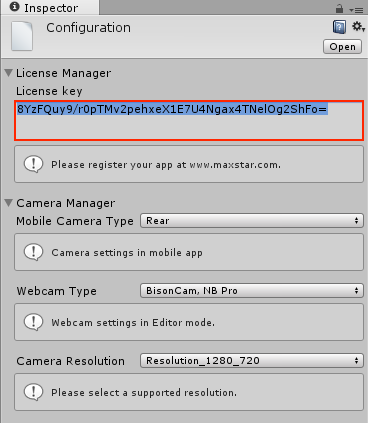
※ The settings will be applied automatically to all ARCamera.
※ When the app for smart glasses is launched, the toast message is displayed on the screen for a while, depending on the license key applied. (Pro, Enterprise license does not print messages)
If you add a wrong license key, the Invalid Signature watermark will be displayed.
> To get the license key, please refer to License Manager.



