License Key
| Prerequisites |
|---|
| License Manager |
A license key is unique to a package name / bundle ID.
If you change the package name / bundle ID of an app or create an app with a new package name/bundle ID, you must create a new key for the new package name / bundle ID.
The license key can be created from License Manager.
Once you've received your new key, follow the steps below to set the key to be used in the app.
In the Hierarchy view of the Scene where ARCamera is used, select ARCamera.
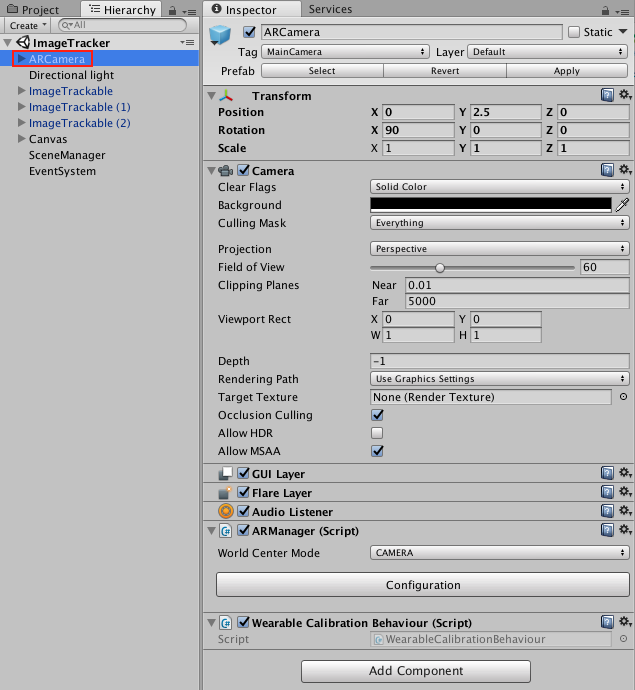
In ARCamera's Inspector view, select Configuration.
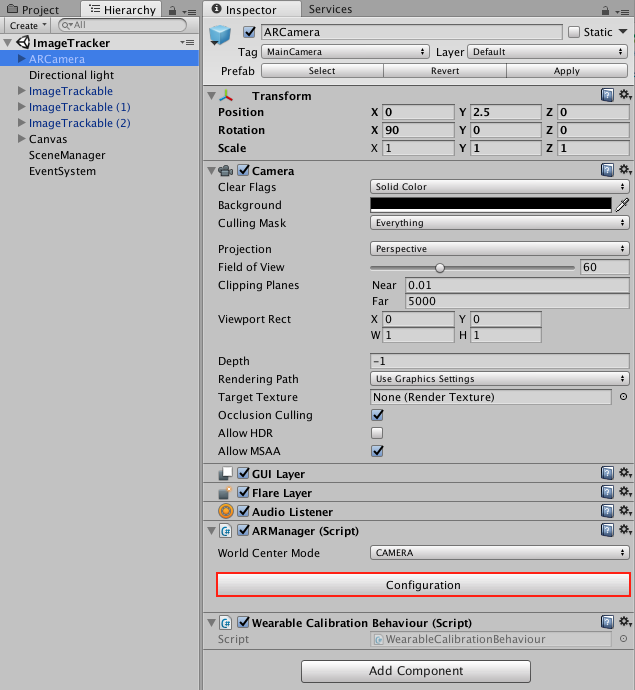
Enter the key in the License key field.
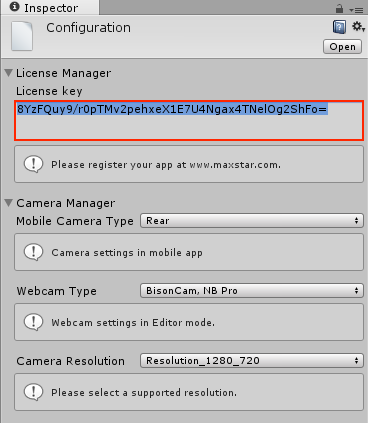
※ The settings will be applied automatically to all ARCamera.
If you add a wrong license key, the Invalid Signature watermark will be displayed.
When the Invalid Signature watermark is displayed, both object recognition and content enhancement will not work.
In the Build Settings window, click 'Player Settings'.
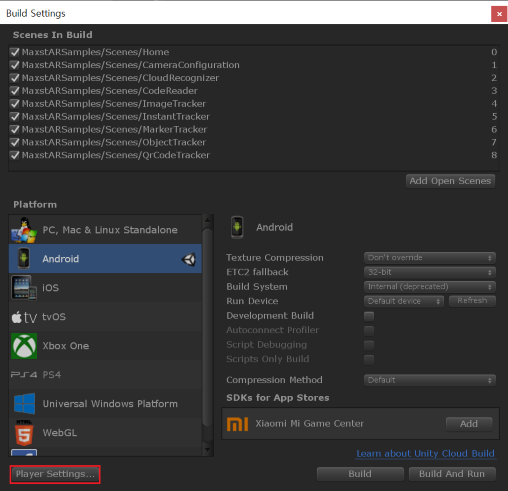
Enter the package name in the Package Name attribute.
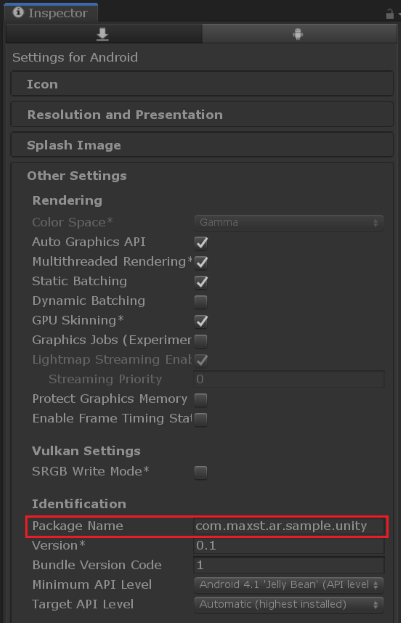
※ The Package Name in Unity and in License Manager must be same.



